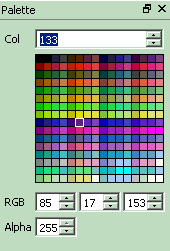
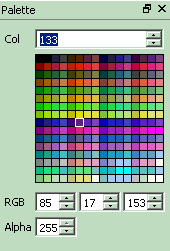
The palette panel allows to view and edit the palette lookup table for the current file view. The palette panel is available for palette indexed color formats, only.
Each file view, and each of the different bit-depths formats (1, 2, 3, 4, 5, 6, 7, 8 bpp) remembers their own palette. The number of colors in the palette adjusts with the selected color format.
The Col field allows to enter and select a color index. A color index can also be selected by clicking into the color matrix.
Under the color matrix, spinboxes allow to change Red, Green, Blue, and Alpha components for the selected color. Changing colors has instant effect in the file view. Values can be changed by editing, pressing the up/down buttons, pressing the Up/Down or PageUp/PageDown keys, or by using the mouse spinwheel. Holding Ctrl while using the mouse spinwheel allows to step faster in units of 10.
An alpha value of 255 is considered as opaque, 0 is completely transparent.
Multiple palette entries can be selected by holding and dragging the left mouse button in the color matrix. Actions from the context menu can then be applied to selected colors.
Clicking left outside the color matrix deselects all colors, context menu actions then apply to all colors.
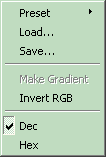
The panel's context menu gives access to the following operations:
Loading a palette from file auto-detects the file format. See Palette Formats for a description of supported palette file formats.
See also: RawGfx|View|ShowPalettePanel Color Space Palette Formats